Getting started
Thank you for purchasing!
After you install World you can be import demo content. Bellow links to documentation articles that will help you set up World.
Support
Can’t find an answer or stuck on any of the docs? Email me and I’ll do my best to help.
Ask a question →
Install WordPress
WordPress Codex – general info about WordPress and how to install on your server.
First Steps With WordPress – general information that covers a wide variety of topics.
FAQ New To WordPress – the most popular FAQ’s regarding WordPress.
Install Theme
Method - 1 : Upload via WordPress Admin
Step 1 - Download Our theme on ThemeForest (Of course after purchased Your Account -> Downloads section our theme is download able).
Step 2 - Extract the Main Downloaded Zip file and there has Theme/world.zip is located.
Step 3 - Upload this world.zip to Appearence -> Themes - Add New and upload it.
Step 4 - Theme come with Premium and also Popular Free plugins and you need to install it and activate it.
Step 5 - Now you need to Import our theme Dummy Data. Check this Tutorial in Fixed Menu.
Method - 2 : Upload via FTP Server
Step 1 - Download Our theme on ThemeForest (Of course after purchased Your Account -> Downloads section our theme is download able).
Step 2 - Extract the Main Downloaded Zip file and there has world Folder in folder Theme..
Step 3 - Connect your website with FTP credentials(Your hosting will provide it). Now you need to go to yourwebsite/wp-content/themes/ directory and upload the world Folder.
Step 4 - After finished and theme copied to your webserver then you need to go to the Enter your website Admin area and go to Appearence-Themes directory and now world is visible and activate it.
Step 5 - Theme come with Premium and also Popular Free plugins and you need to install it and activate it.
Step 6 - Now you need to Import our theme Dummy Data. Check this Tutorial in Fixed Menu.
Update Theme
Automatic Updates via The Envato Market Plugin
Envato released a plugin called Envato Market which can be used to manage all your themes and plugins purchased from ThemeForest and Codecanyon via your WordPress dashboard. This project is in beta and it is a little bit more complicated to setup but if you want to give it a try you can!
Recommended Plugins
World is designed to work out-of-the-box .
Plugins listed below extend the functionality of your website but aren’t required.
Contact Form 7 — allows you to create contact forms that can be easily added to posts, pages, and widgets.
Regenerate Thumbnails — allows you to regenerate thumbnails for your image attachments. Very useful if you’ve changed thumbnail dimensions via Settings → Media or switched the theme.
WordPress Importer — for importing the content.
Widget Importer & Exporter — for importing Widget settings.
One Click Dummy Data (Auto Install Dummy Data)
After activating theme then you need to install our 3rd Party plugins and you need to install of them. Then One Click will be visible on Appearance tab. Admin -> Appearence -> One Click
Step 1 - Check the One Click Tab and there has all Dummy Data files are included One Click.
Step 2 - Choose the Dummy files for your wishes and Import it and wait for few minutes.
Note the most Important is you need to Activate all plugins and Doing the Dummy Date Resolve issues for following. Recommended PHP settings.
- memory_limit = 64M
- max_execution_time = 6000
- upload_max_filesize = 64M
- max_input_time = 6000
- post_max_size = 6000
- suhosin.post.max_vars = 5000
- suhosin.request.max_vars = 5000
- max_input_vars = 5000
- max_input_time = 60
Importing the Content
Make sure that Contact Form 7 is installed before you import the demo data. Otherwise, the contact form will not be imported.
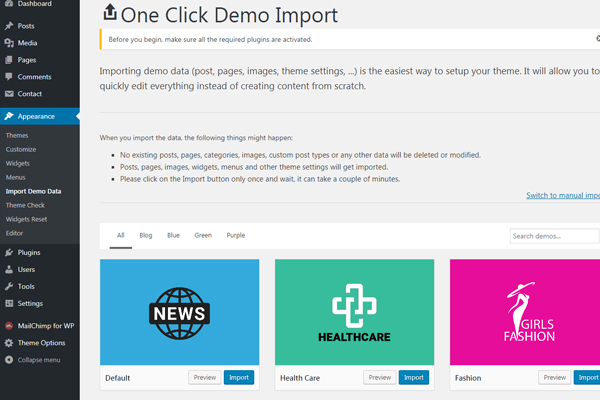
Introduction of World
Simple and Elegant, Clean WordPress Theme. You can customize any of our Blog Theme fontsize or colors and Post Layout blog styles.
After imported the Dummy Data there has an option for setting the FrontPage.
Choose Page Layout Options
- Default - It's come from Theme Options panel.
- Fullwidth - It's Fullwidth Layout.
- Left Sidebar - Displayed Left Sidebar with Content area.
- Right Sidebar - Displayed Content and Right Sidebar area.
Creating Posts
General Guide
Overall functionality is same like other themes. Only Difference is Using the Shortcodes and also the Post Settings field. Here is settings list of Post Setttings Field.
- Featured post? - This option will work only the Masonry Blog Layout.
- Choose Post Single Layout - Choose the Blog Single Style.
- Choose Featured Media Layout - Choose the Choose Featured Media Layout Style.
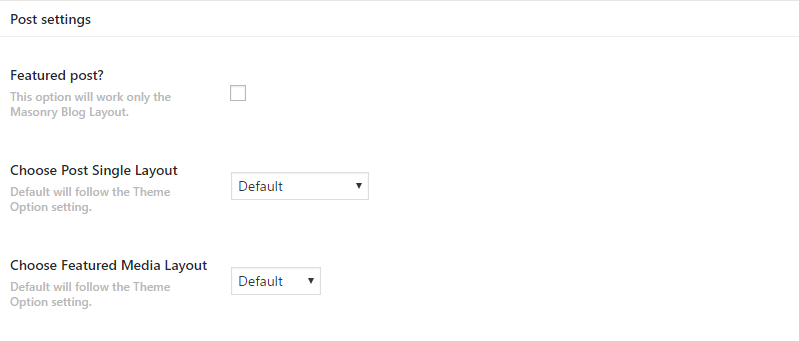
Post Format
Our theme will support 4 Custom Post Type.
- Standard -It's default WordPress post and you can do whatever you do and don't need extra option.
- Gallery - If you want to insert Gallery Carousel Posts then use it. Extra Gallery Upload options will be visible bottom of the Editor while you editing the Posts.
- Video - If you want to insert Video Carousel Posts then use it. Extra Video options will be visible bottom of the Editor while you editing the Posts.
- Audio - If you want to insert Audio Posts then use it. Extra Video Embed options will be visible bottom of the Editor while you editing the Posts.
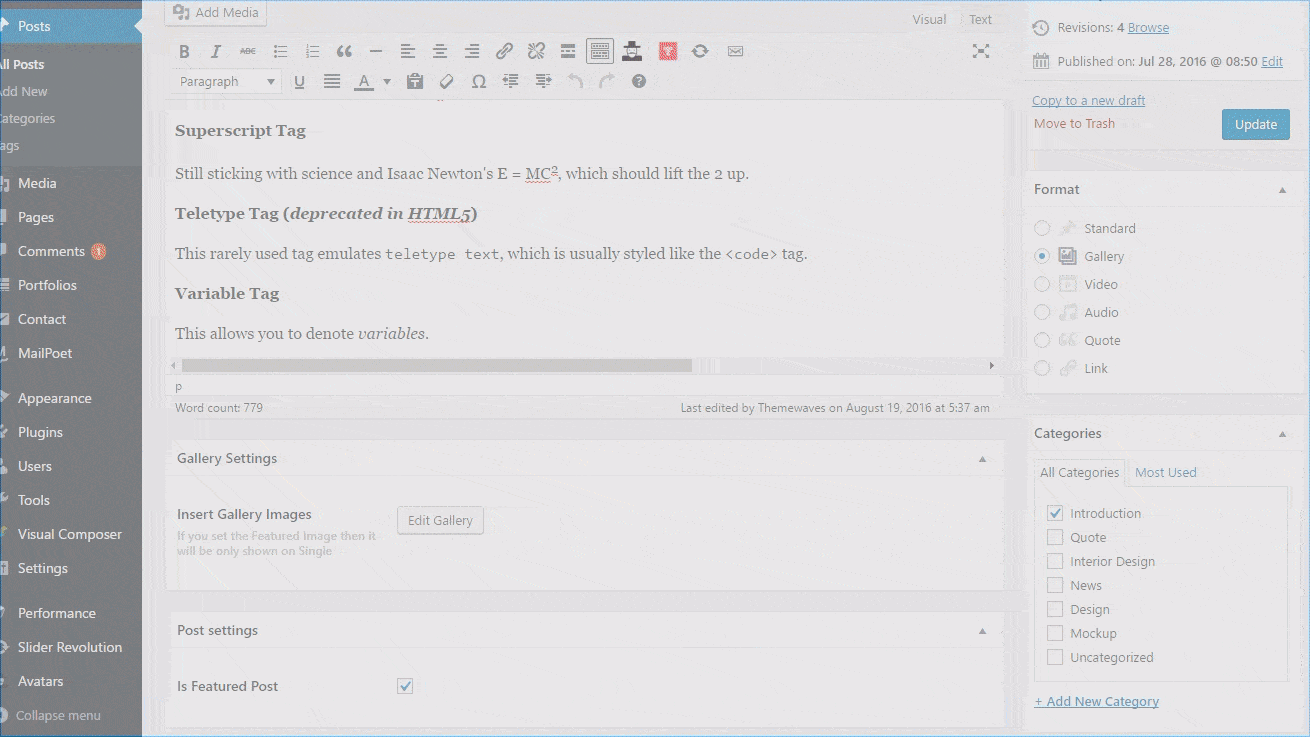
Using Post Carousel Shortcodes
You can use it and display the Post Carousel and you can insert it on Row Builer.
Recommended Image Sizes.
If you are inserting Posts then you need to Prepare your Images to Following Sizes. Then you site will load even faster and looks much better. Content is King!
- Small -Recommended Size: 940x500 or bigger than this size.
- Large - Recommended Size: 940x500 or bigger than this size.
- Fullwidth - Recommended Size: 1920x1080 or bigger than this size.
- FullScreen - Recommended Size: 1920x1080 or bigger than this size.
Hiding Categories on the Blog List.
Please edit the Category and Tick the disable option.
- Step 1 - Go to the site Admin Dashboard.
- Step 2 - Go to the Posts -> Category.
- Step 3 - Edit your Category and Tick the Hide option.
Creating Page
We have focused to easy to use and build quickly awesome Layouts and created the Blog Layout Builder. You can create any Blocks and add any shortcodes into it. Or you can also set the Aweomse Blogs on Specific Categories.
- Select slider layout? - Select the Layout for the Slider.
- Select category? - You need to choose the Categories. Unfortunately Multiselect will not work here.
- Slider Post Count? - Set the How many Posts will be displayed on Slider.
- Custom shortcode? - You can Display Custom Shortcodes in Slider area. If you have Slider plugin then you can display it.
- Blog Layout - Check the other options and build the Blog Layouts.
Navigations & Menu
Our Theme Menu support only 1 Menu. Please assign Main Menu.
- Step 1 - Please go to the Appearance -> Menu section and add New Menu.
- Step 2 - Add your menus and Assign it Main Menu (Menu Locations).
Support Rule
Please remember you have purchased a very affordable theme and you have not paid for a full-time web design agency. Occasionally we will help with small tweaks, but these requests will be put on a lower priority due to their nature. Support is also 100% optional and we provide it for your connivence, so please be patient, polite and respectful.
Please visit our profile page or ask question @ExcellentDynamics
Support for my items includes:- Responding to questions or problems regarding the item and its features
- * Fixing bugs and reported issues
- * Providing updates to ensure compatibility with new software versions
- * Customization and installation services
- * Support for Not Popular third party software and plug-ins
Before seeking support, please...
- * Make sure your question is a valid Theme Issue and not a customization request.
- * Make sure you have read through the documentation and any related video guides before asking support on how to accomplish a task.
- * Try disabling any active plugins to make sure there isn't a conflict with a plugin. And if there is this way you can let us know.
- * If you have customized your theme and now have an issue, back-track to make sure you didn't make a mistake. If you have made changes and can't find the issue, please provide us with your changelog.
- * Almost 80% of the time we find that the solution to people's issues can be solved with a simple "Google Search". You might want to try that before seeking support. You might be able to fix the issue yourself much quicker than we can respond to your request.
- * Make sure to state the name of the theme you are having issues with when requesting support via ThemeForest.
